Get Started
If you are already familiar with installing and configuring browser extensions, then the quick version of these instructions are probably for you. If you need a bit more help and lots of screenshots, head down to the detailed instructions.
Quick Version
-
Install the extension, this differs slightly whether you are installing for Chrome or Firefox, but the steps are essentially the same:
-
Chrome: Install Running Challenges from the Chrome Web Store on your Mac or PC (Windows, Linux, or other OS of choice).
-
Firefox: Install Running Challenges from the Firefox Add-ons website on your Mac or PC (Windows, Linux, or other OS of choice), OR on Firefox on your Android phone or tablet.
-
-
Once installed, configure the extension with your parkrun number and home parkrun - this is usually your closest parkrun, and among other things, is used when calculating the distances to other parkruns.
-
Visit your own parkrun page, or anyone else’s page, to see the badges and challenge completion statistics! - N.B. If you have filled in your athlete ID and home parkrun the extension will take you to your profile when you click the newly-added Running Challenges icon/menu item.
Enjoy!
Detailed instructions
The following instructions assume you have Chrome or Firefox available on your PC/Mac, or Firefox on your Android phone/tablet. Jump to the relevant section depending on where you want to add the extension:
Chrome for PC/Mac
-
In Chrome, go to the Running Challenges extension page in the Chrome Web Store
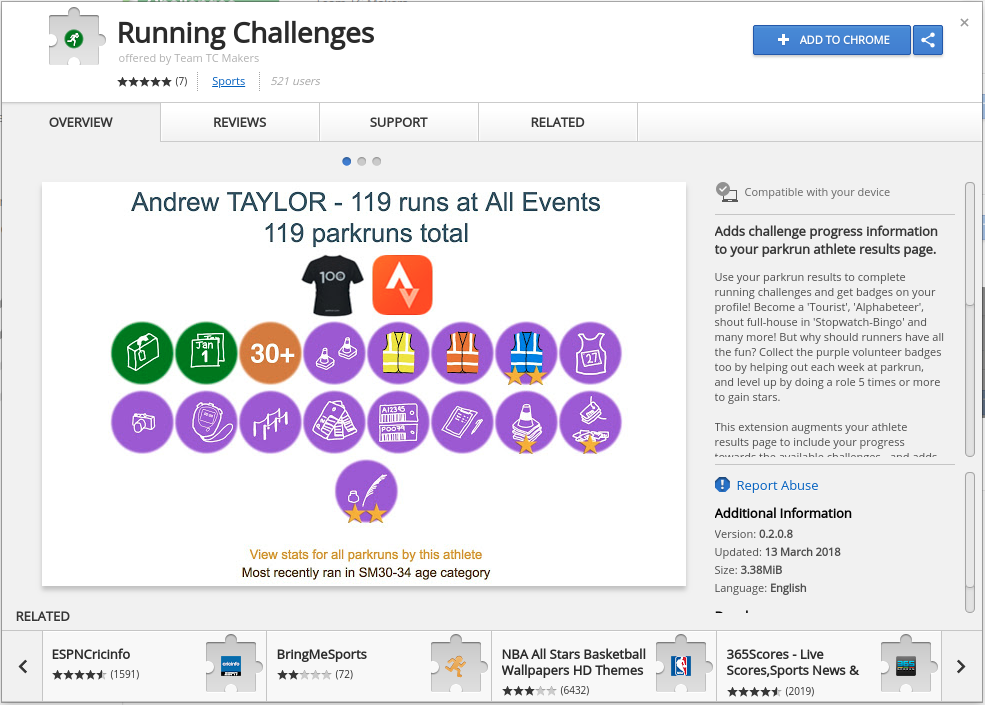
-
Click the blue Add To Chrome button to install the Running Challenges extension.
-
When prompted by a small pop-up, click the Add extension button:
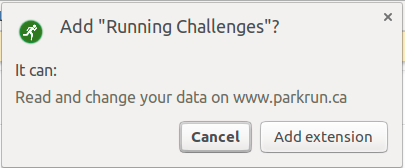
Chrome installs the Running Challenges extension in your browser. This will add a little green running man icon to your toolbar, usually to the right of where you would type a URL in.
-
Click the little green runner button in the top-right of your Chrome web browser window:
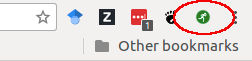
Because this is the first time you’ve used Running Challenges, the Options pop-up box appears:
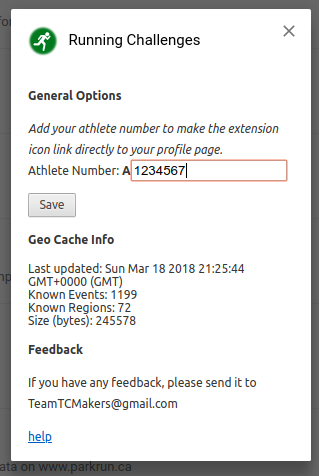
-
Enter your athlete number, click Save, then click the little green runner button again.
This should load your parkrun page for you, like this:
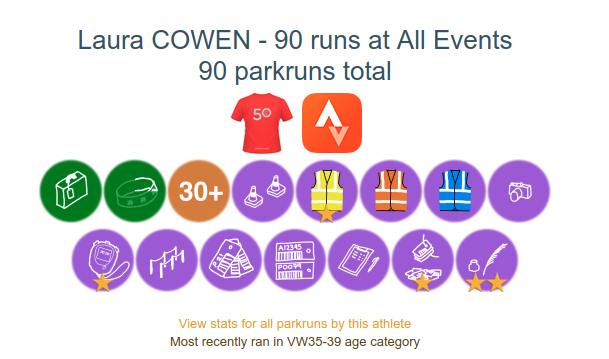
Extra tips:
-
If you ever want to change your configured options in the future you can right-click on the running man icon and select “Options”:
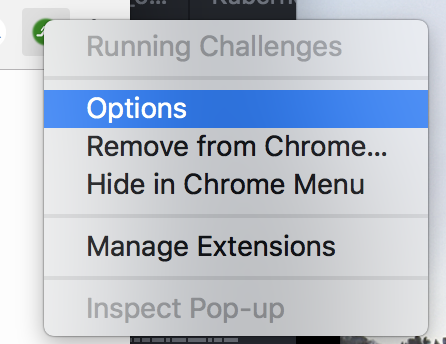
OR,
there is a link in the header of the challenge table that is added to the parkrun athlete stats pages:
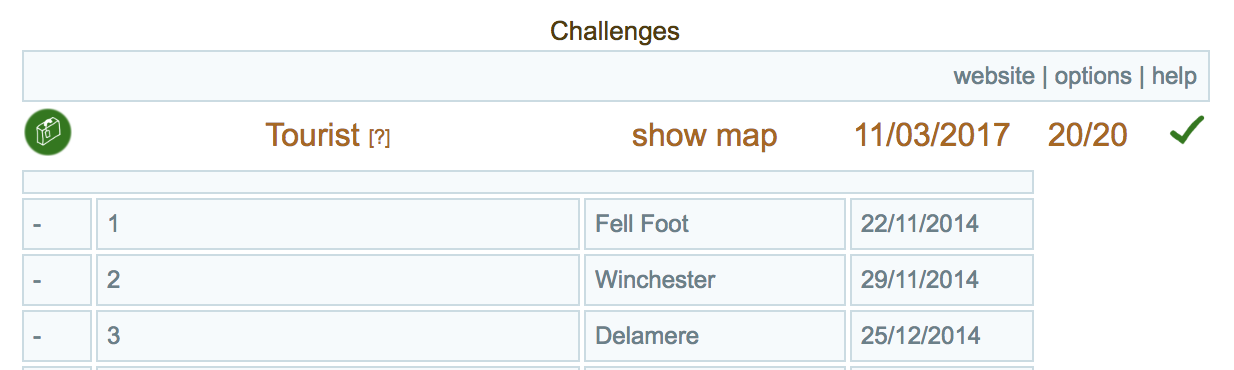
-
The shortcut icon in the toolbar will take you to whichever athlete profile is configured in the options, but the badges and challenges are added whenever you visit a parkrun athlete page - no matter if you click the icon or not. This means that if you want to have links to many different profiles, e.g. your whole family, you can bookmark them in your browser as normal and use those links, or navigate to those athlete pages directly.
Firefox for PC/Mac
Firefox handles extensions in a very similar way to Chrome, although it calls them ‘Add-ons’ instead. Like Chrome, Firefox has a webstore where you can get additional add-ons and install them into your browser. Unlike Chrome, you can install Firefox Add-ons into a browser on your PC/Mac as well as into Firefox on Android. If you want to install it onto your Android phone or tablet skip down to the next section.
Here are all the steps, laid out with pictures - you can click any picture thumbnail to get a larger version.
| Start by going straight to the Running Challenges page on the Firefox Add-ons website in Firefox. | |
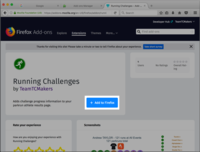
|
Click "+ Add to Firefox" to install the Add-on. |
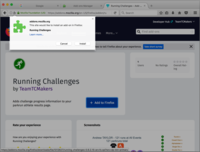
|
Firefox will ask you for permission to install the extension, click the install button to confirm. |
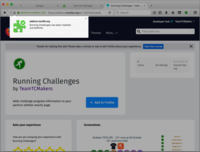
|
When the Add-on is installed, it will give a notification on the screen |
|
|
With the Add-on installed, a Running Challenges icon is added to the toolbar, click this icon to take you to your profile page to view you badges, stats, and challenges. |
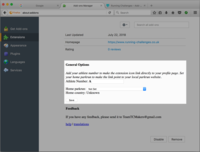
|
As this is the first time you have used the Add-on, Running Challenges doesn't know your athlete ID or your home parkrun, so doesn't know which parkrun page to link you to. Add you athlete ID and choose your home parkrun from the selection presented to you. |
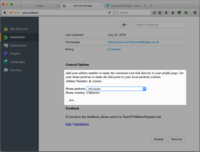
|
Your home parkrun is used to determine which parkrun website to link you to (e.g. .org.uk for the UK, .com.au for Australia etc..), but also to determine some of the stats and which events you might consider visiting to complete the challenges. Choose the event that is nearest to you. Note - this has no relation to the home parkrun you have configured on the parkrun website, it is only used within the Add-on code and can be different if you like. Press Save when you have added your information |
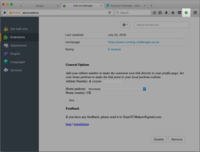
|
With your athlete ID and home parkrun safely stored, if you click the Running Challenges icon from the toolbar it will take you directly to your athlete page. |
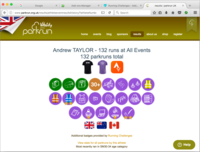
|
Enjoy your badges, stats, and maps! |
Firefox for Android (phone or tablet)
Installing the extension in Firefox for Android is very similar to installing it on Firefox on a PC/Mac, but there is less room on the screen so some of the links and shortcuts are hidden in another menu options, but it is essentially the same.
Here are all the steps, laid out with pictures - you can click any picture thumbnail to get a larger version.
| Start by going straight to the Running Challenges page on the Firefox Add-ons website in Firefox for Android. | |
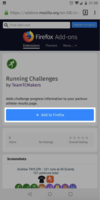
|
Select + Add to Firefox to install the Add-on. |
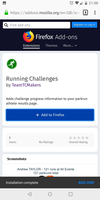
|
When the Add-on is installed, it will give a notification on the screen |
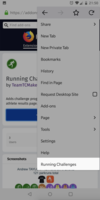
|
Having successfully installed the Add-on you should now have a menu entry called "Running Challenges", select that option. |
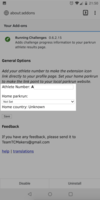
|
As this is the first time you have used the Add-on, Running Challenges doesn't know your athlete ID or your home parkrun, so doesn't know which parkrun page to link you to. Add you athlete ID and choose your home parkrun from the selection presented to you. |
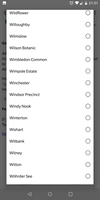
|
Your home parkrun is used to determine which parkrun website to link you to (e.g. .org.uk for the UK, .com.au for Australia etc..), but also to determine some of the stats and which events you might consider visiting to complete the challenges. Choose the event that is nearest to you. Note - this has no relation to the home parkrun you have configured on the parkrun website, it is only used within the Add-on code and can be different if you like. |
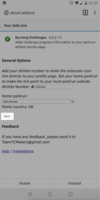
|
Press Save to confirm your settings and store them in the Add-on. |
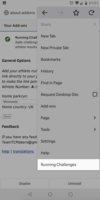
|
With your athlete ID and home parkrun safely stored, if you select Running Challenges from the menu it will take you directly to your athlete page. |
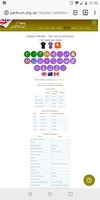
|
Enjoy your badges, stats, and maps! |